Overview
VSCode has a rich plug-in library, programmers can install plug-ins according to their needs, which greatly improves the productivity of the VS code tool.
Notice
Development environment: Ubuntu 16.04, development board: TLZ7x-EasyEVM-A3.
In addition, all the articles of the editor are written and verified by themselves. Because there are too many files, the editor will not reply and list them one by one in the background of the official account. If you need the project code of the editor, please pay attention to the official account and reply to the required engineering files in the background. .
operate
Plugin download
Enter URL:
https://code.visualstudio.com/, enter the VS official website, click Externsions, and open the plugin page.
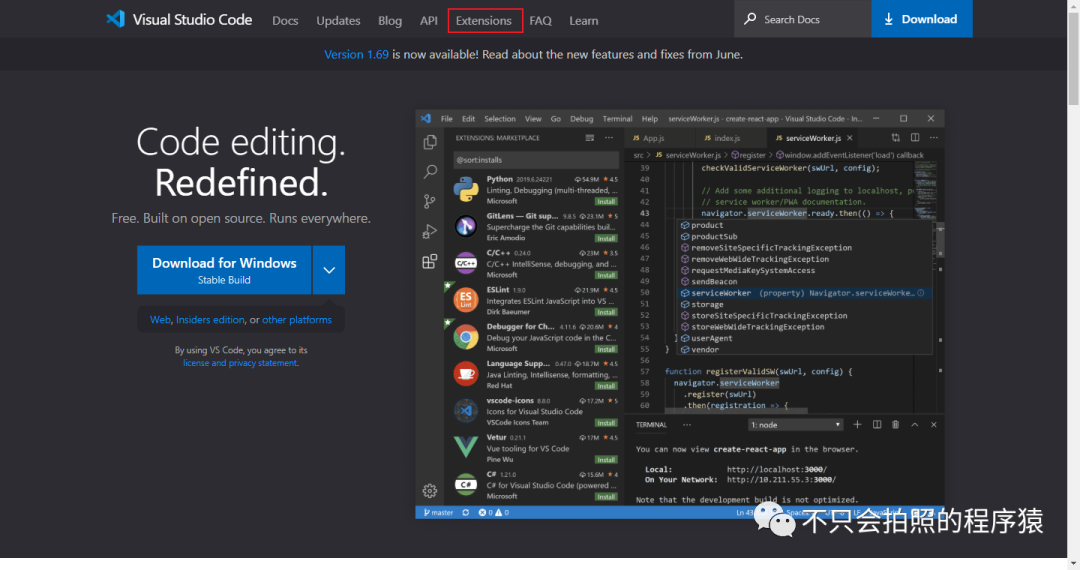
Enter the name of the plugin to be searched in the search box and click the Search button.
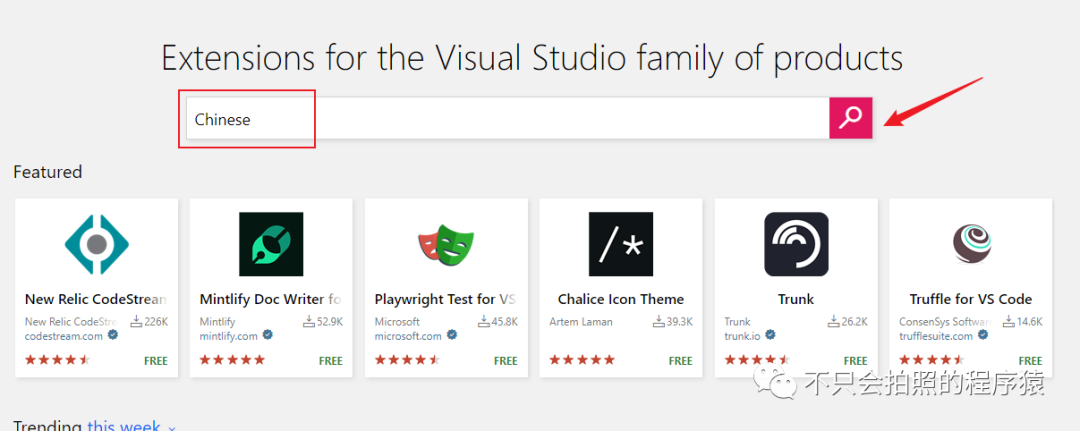
Select the desired plugin name and click Plugins.
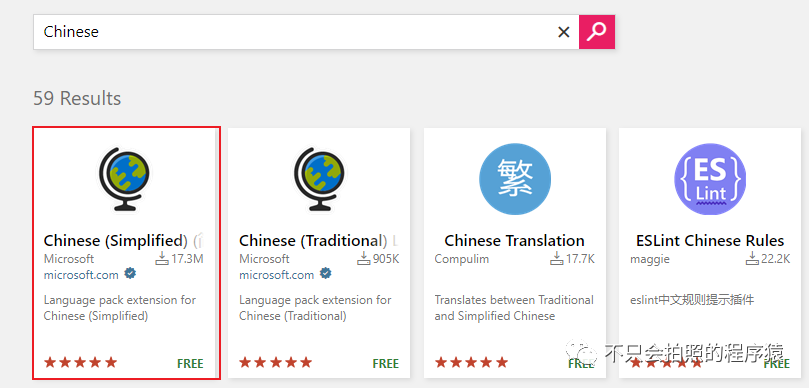
Click the Download Extension button to download the plugin.
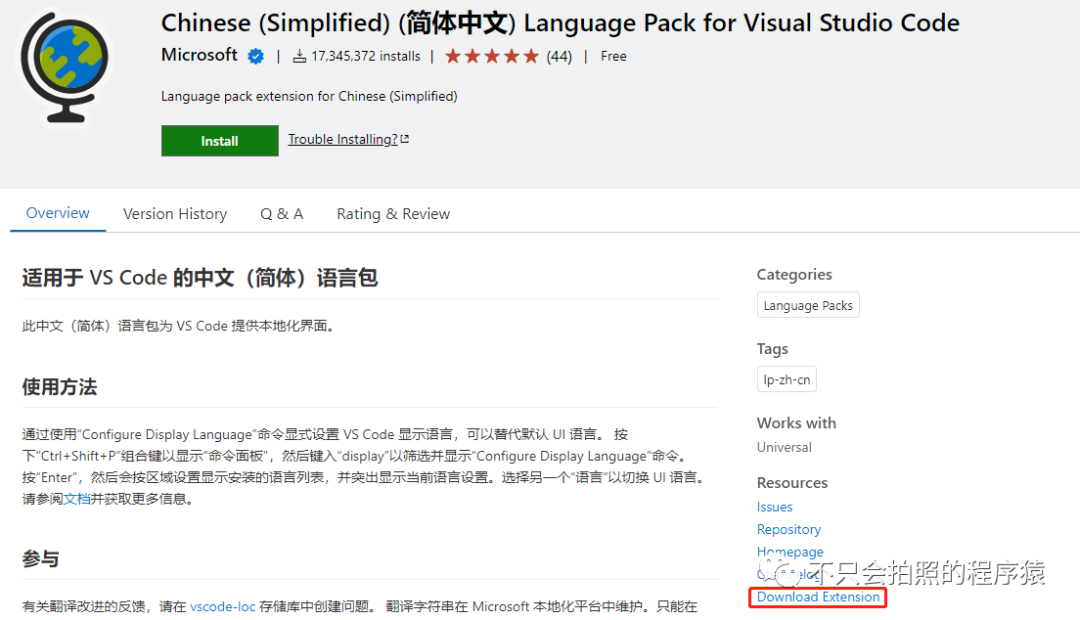
Note: Some plugins have version problems, and you need to select the corresponding version to download according to your current platform. like:
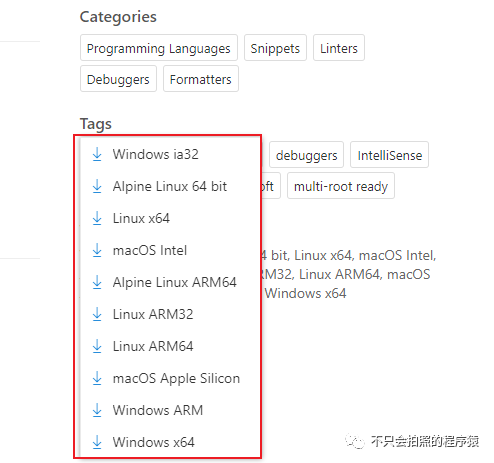
In the pop-up box, select the location where you want to save, and then click Save to complete the download.
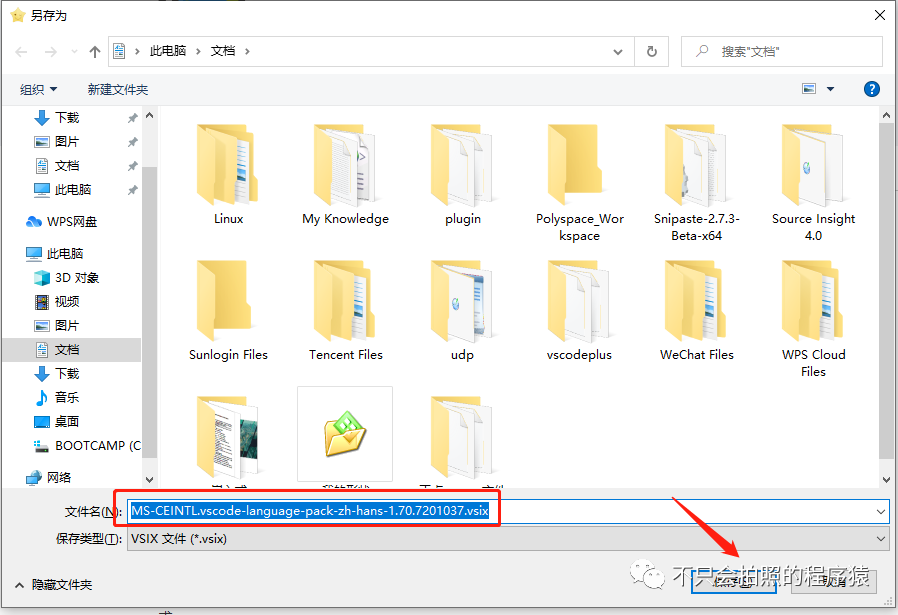
After the download is complete, copy it to the virtual machine.

Plugin installation
Double-click to open the VS code software, select a theme after opening the interface, and then enter the main interface.
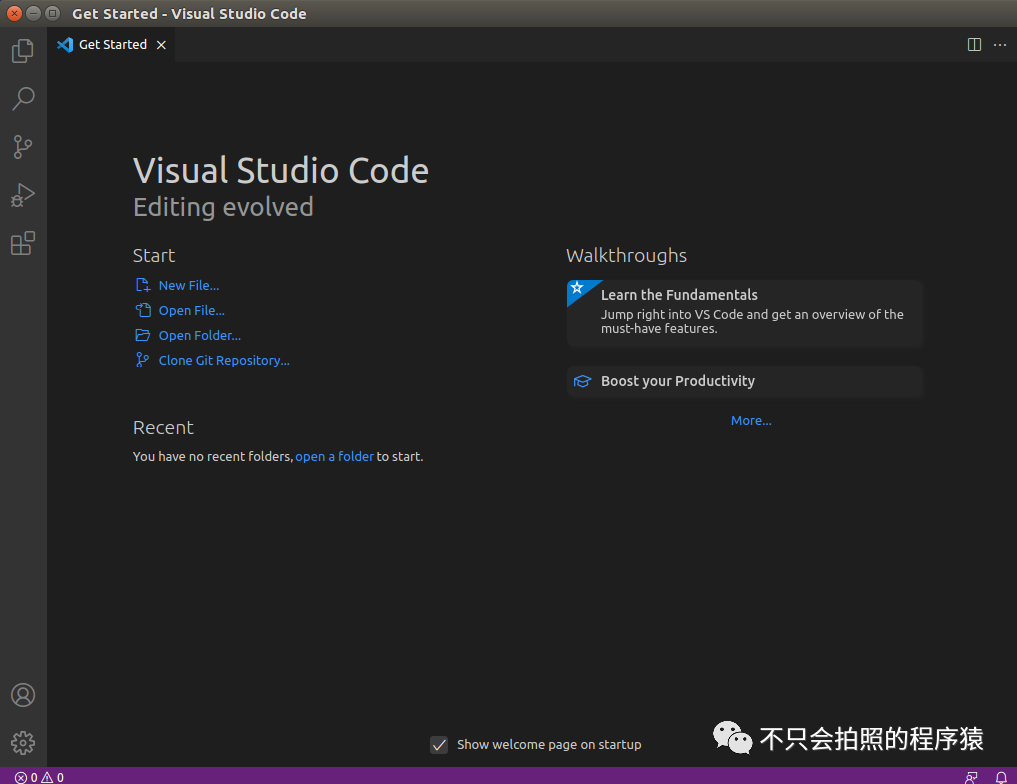
Click the Externsions button to enter the plugin installation interface.
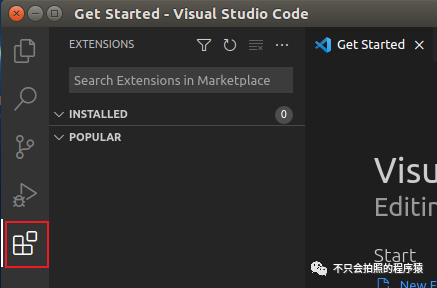
Click the ... button and select install from VSIX...
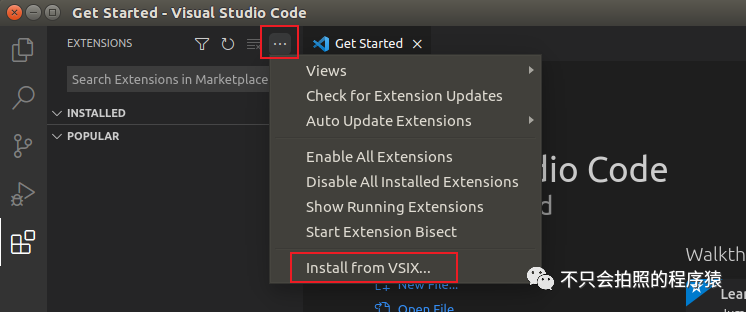
Find the prepared plugin and double-click to open it.
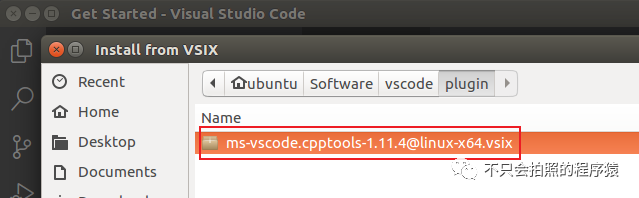
Wait for the installation to complete.
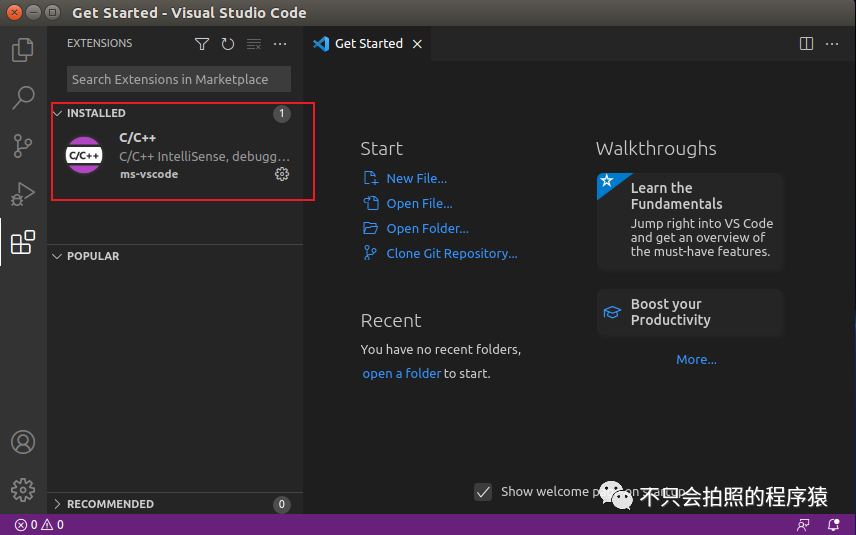
Install the required plug-ins as described above.
Note: Multiple plugins can be selected and installed together.
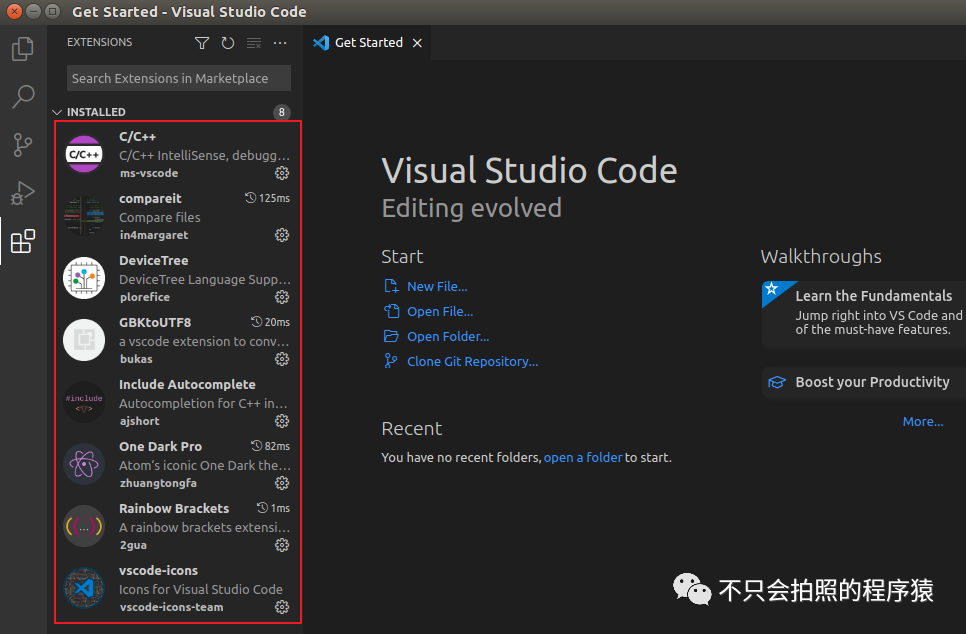
Chinese plug-in installation failure solution
When installing the Chinese plug-in, the error is as follows.

Analyze the cause of the error, the VScode version is 1.69.2, and the version here does not match.

Open the plugin file with a compression software and find the pckage.json file.
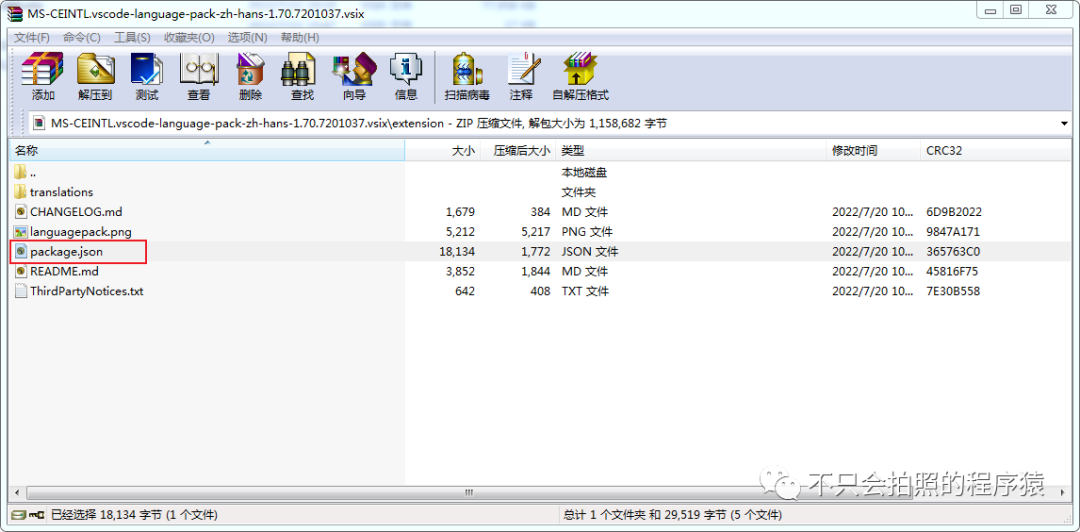
Open the package.json file and find the location line in the figure below. As you can see here, the plugin requires the minimum version number of vscode to be 1.70.0.
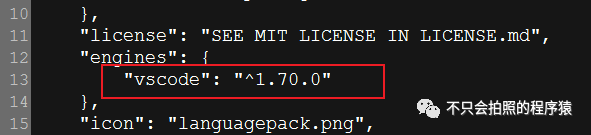
At this point we modified the version to 1.69.2. Used to adapt our vscode.

Save the file, close, and reinstall. At this point we can see that the plugin has been successfully installed.
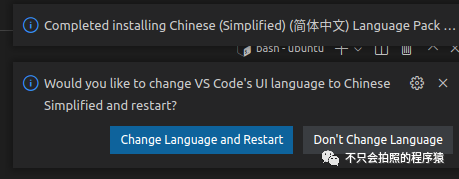
Looking at the plugin bar, you can also find the plugin we just installed.
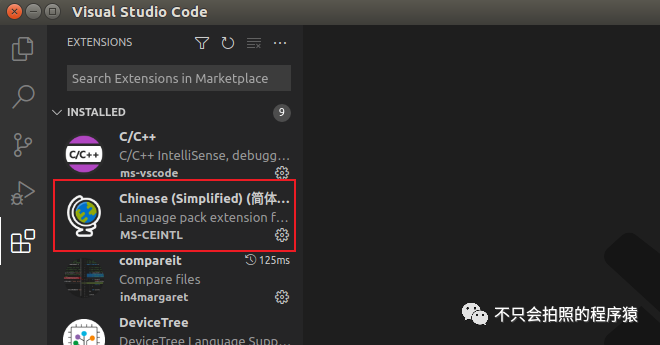
Past · Recommended
Real-time system vxWorks - virtual machine environment construction
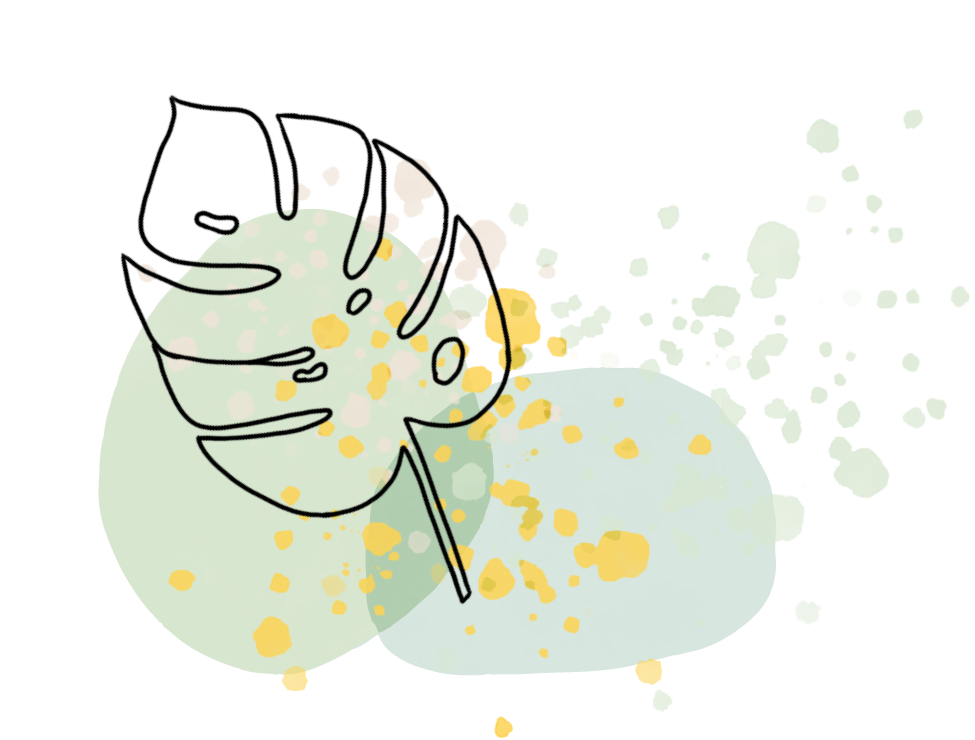

Don't forget to promise yourself
Don't forget to promise the distance you want
No matter how hard, no matter how far