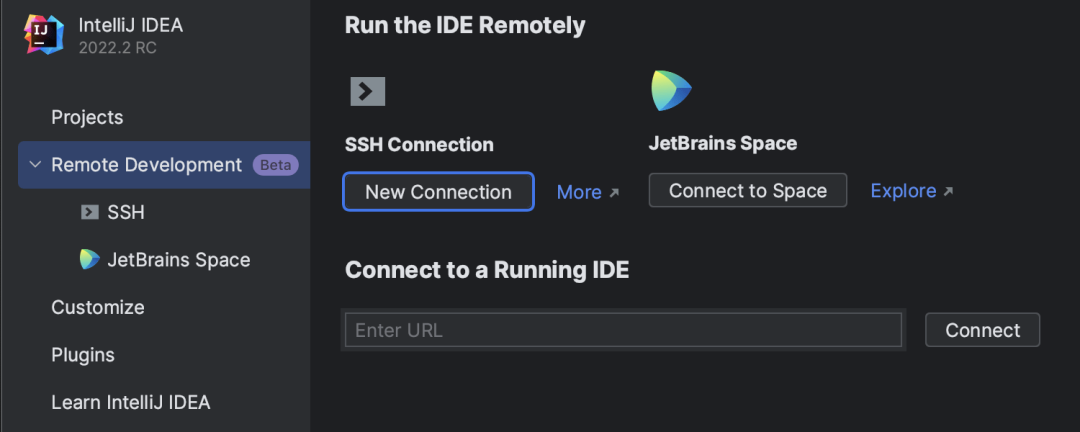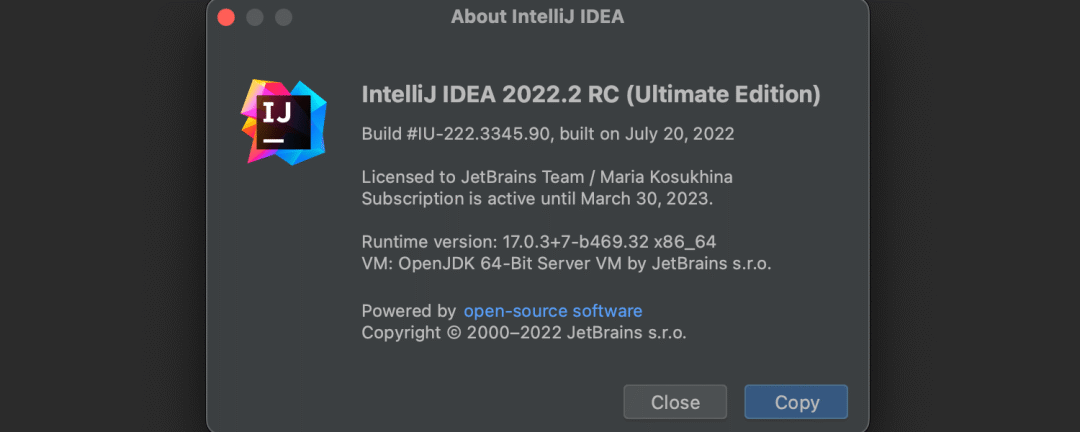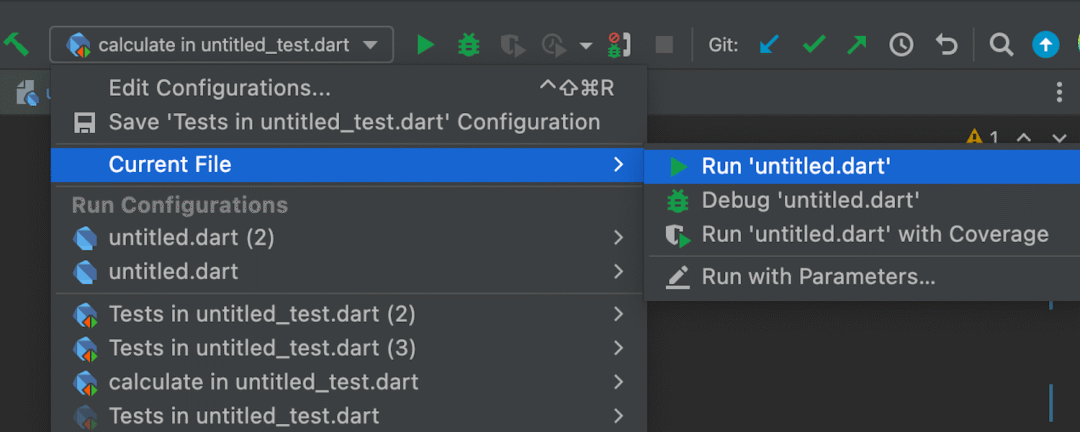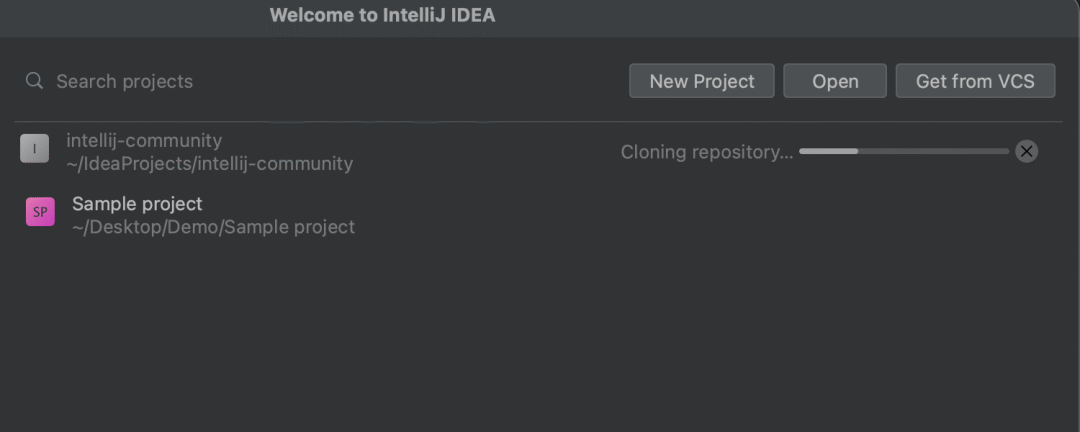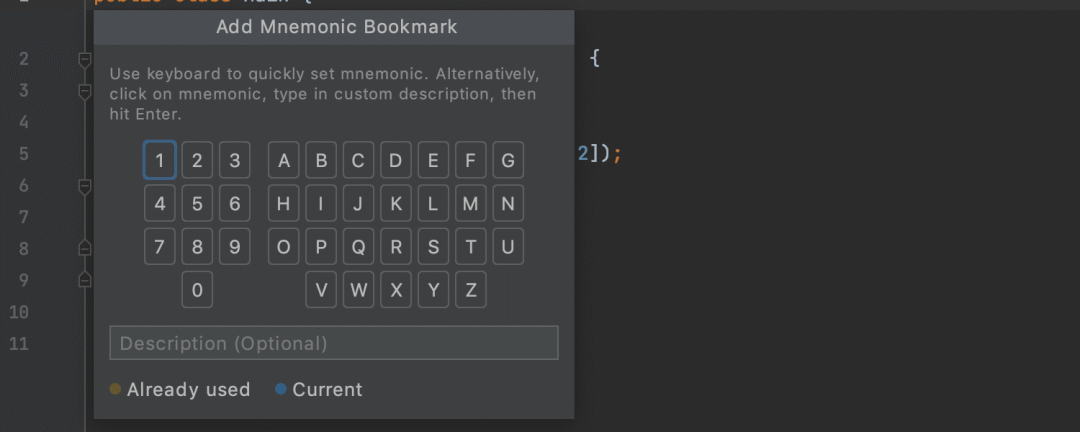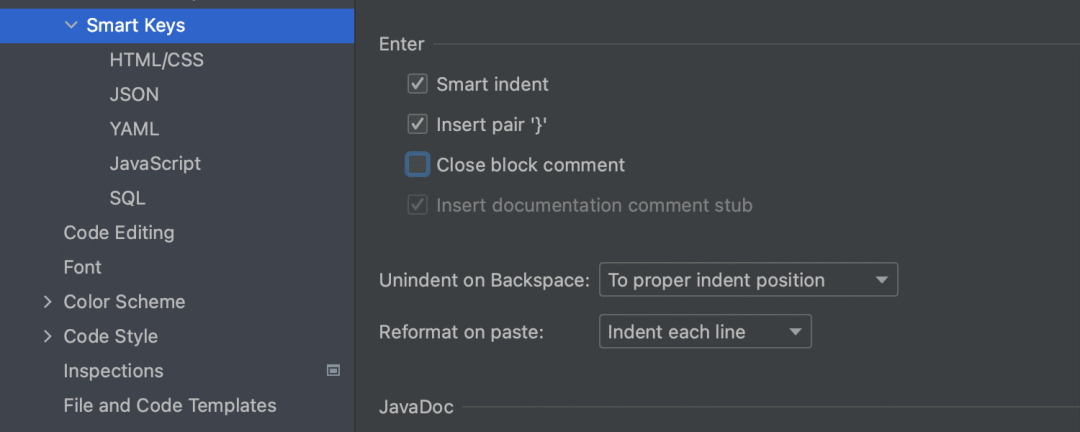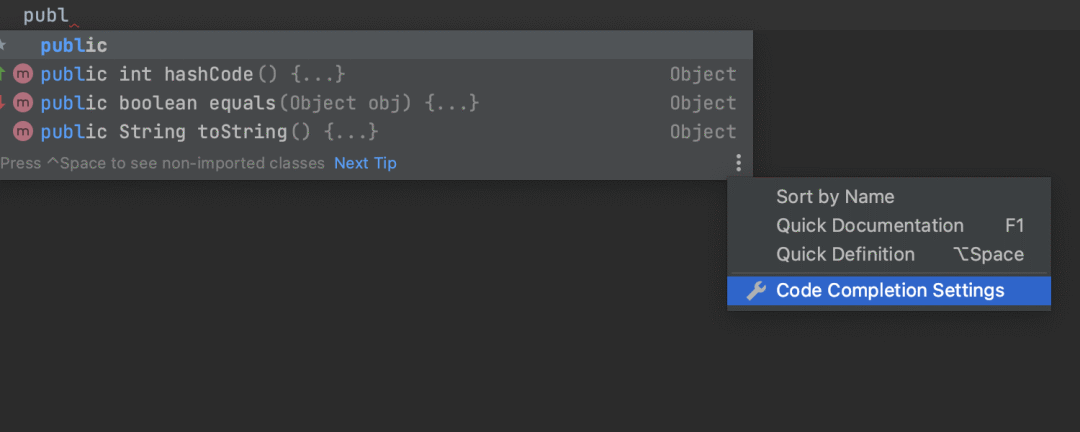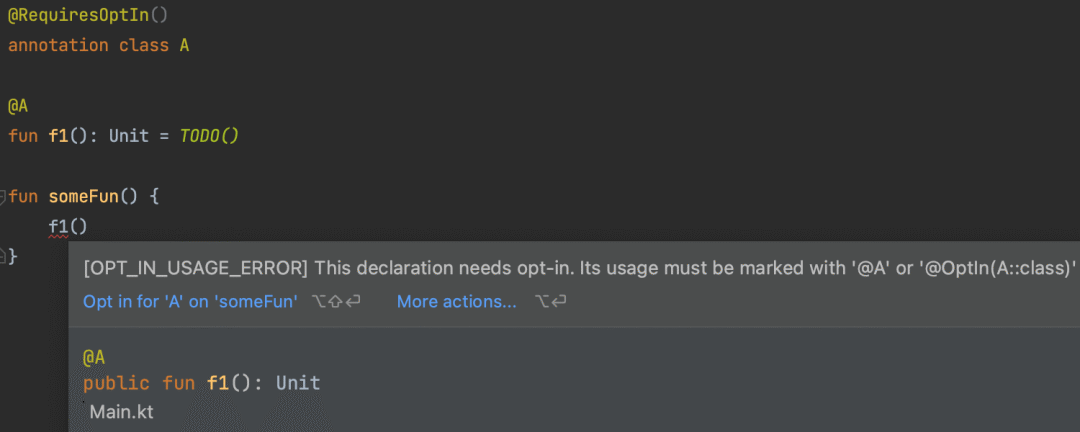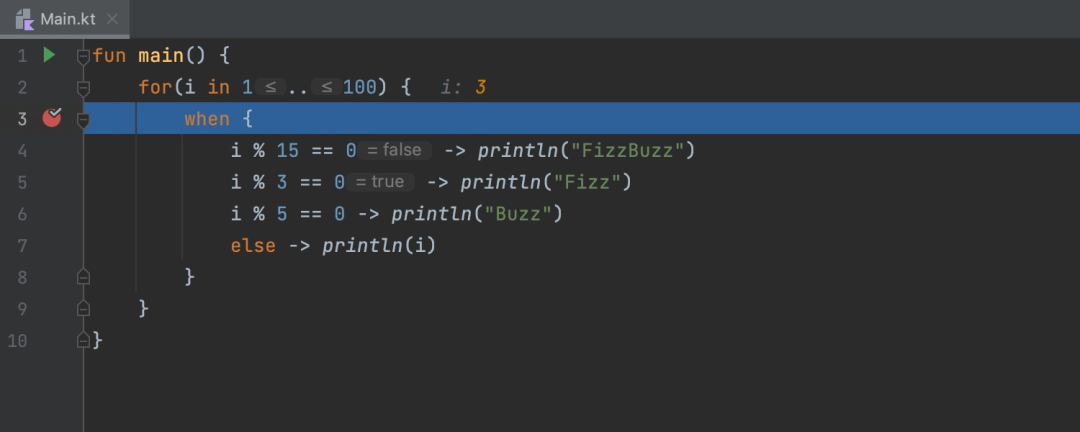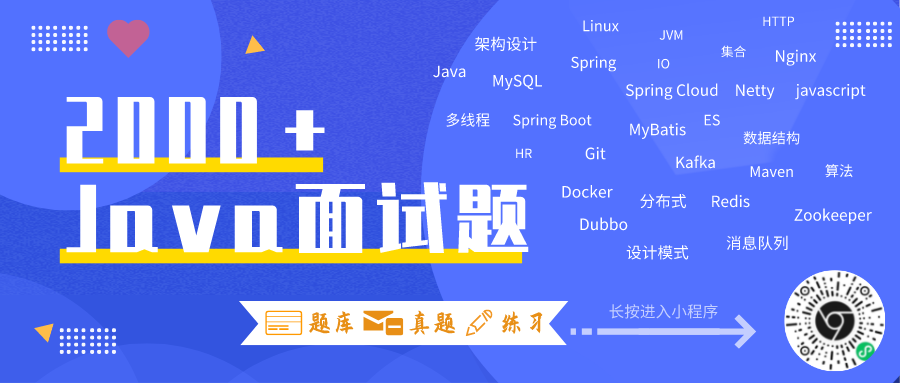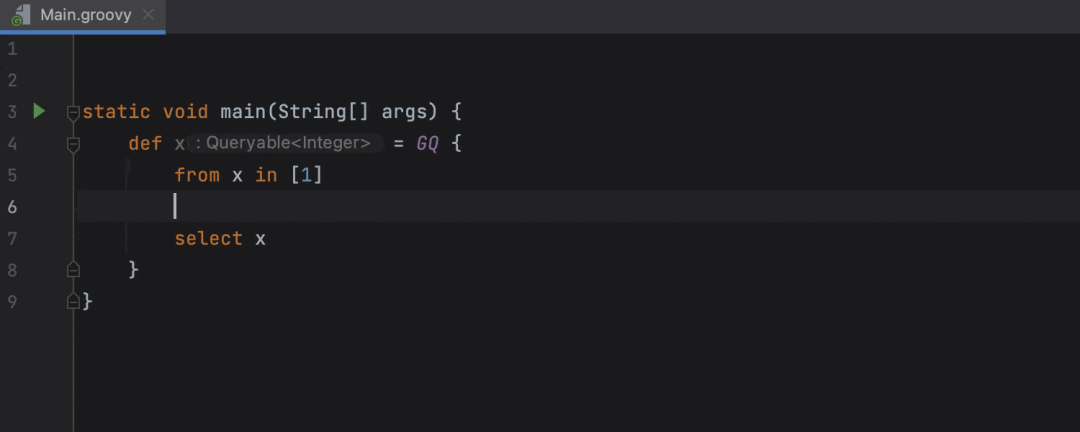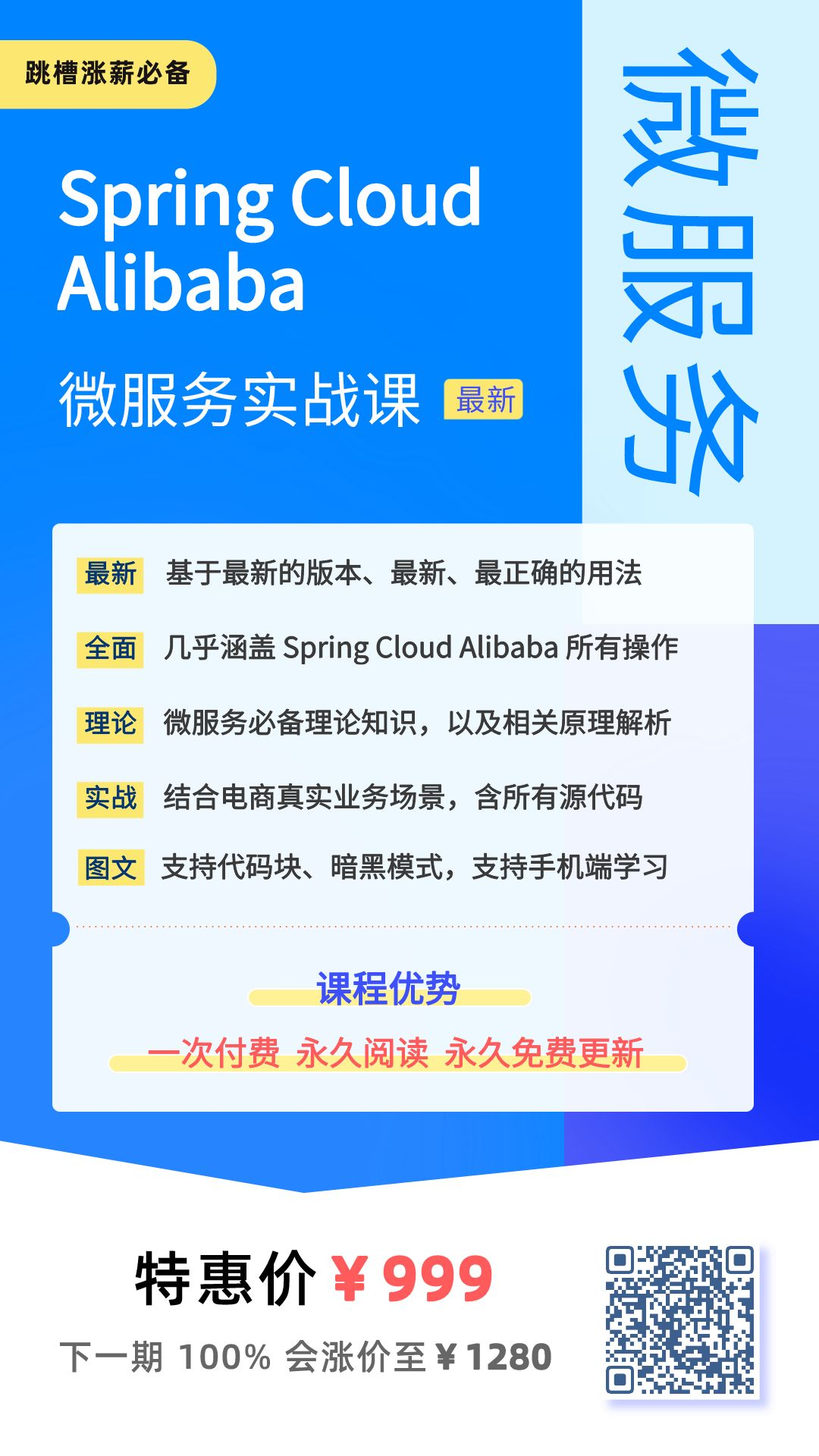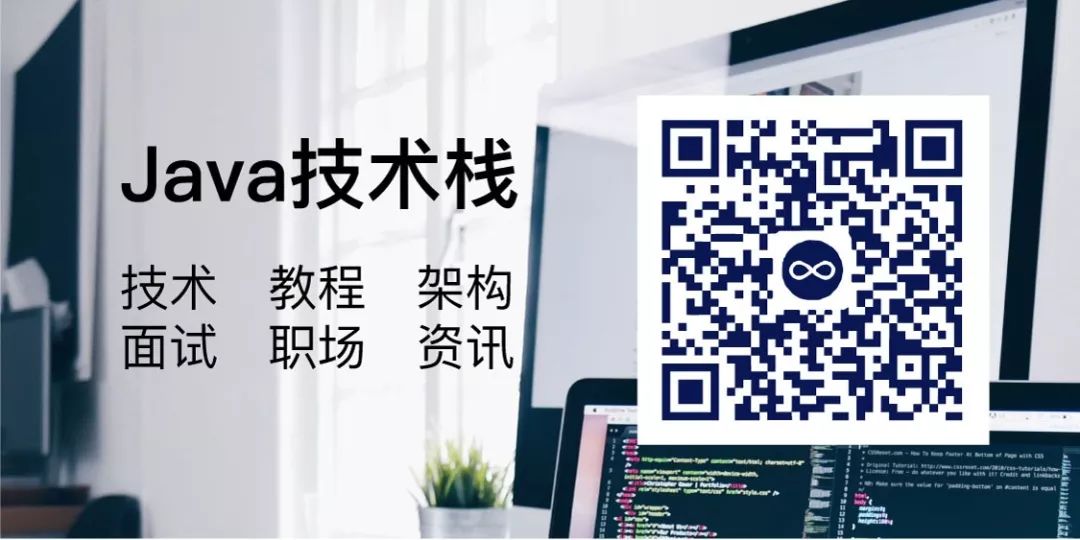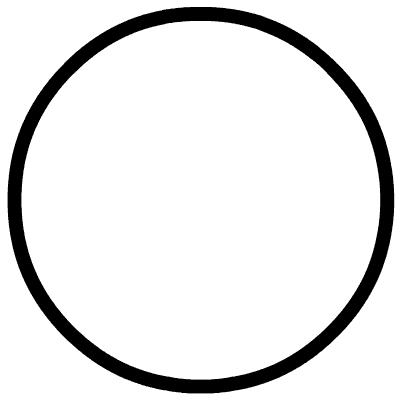Click to follow the official account, Java dry goods will be delivered in time
Produced | OSC Open Source Community (ID: oschina2013)
IntelliJ IDEA 2022.2 brings several quality improvements to the remote development feature, making it more beautiful and stable. Starting with v2022.2, IntelliJ IDEA uses JetBrains Runtime 17, which enhances the IDE experience and performance in many ways. IntelliJ IDEA Ultimate adds support for Spring 6 and Spring Boot 3 features, and also introduces updates for several other frameworks. The new version also features several notable upgrades and improvements, as follows:
Major update
Remote development improvements
IntelliJ IDEA 2022.2 introduces a number of major upgrades for remote development, making the experience more stable and feature-rich. The newly released update features several quality improvements. Connect your laptop to IntelliJ IDEA installed in a remote server via SSH for a smooth developer experience. If you use JetBrains Space to efficiently orchestrate your backend in the new release, you can manage your development environment directly from IntelliJ IDEA.
Stop looking for activation codes, free, genuine I DEA activation tutorial: http://www.javastack.cn/article/2020/intellij-idea-by-open-source-project/
Converting from JBR 11 to JBR 17
Starting with v2022.2, all IntelliJ IDEA updates ship with JetBrains Runtime 17 (JBR 17). This will significantly improve IDE performance and security, and, thanks to the Metal API, will also enhance rendering performance on macOS.
Support for Spring 6 and Spring Boot 3 features
IntelliJ IDEA 2022.2 now fully supports Spring 6 and Spring Boot 3 features, including new classes and classes, covering the new constructor binding syntax without the need to be explicit .@AutoConfiguration @ConfigurationProperties@ConstructorBinding
Here is an open source Spring Boot basic practical tutorial: https://github.com/javastacks/spring-boot-best-practice
user experience
run current file
The Run/Debug widget adds the Run Current File feature to easily run and debug individual files without a dedicated run configuration. When running and debugging the currently open file through it, the IDE will automatically use the type of run configuration best suited for the file.
Keyboard shortcuts to change font size globally
New keyboard shortcuts to change font size everywhere in the editor. To increase the font, press ⌃⇧Period. To reduce the font, press ⌃⇧ Comma. There is also a font size indicator, which shows the current font size and provides the option to restore it to the default.
Merge All Project Windows action on macOS
The new version introduces a feature for macOS users to merge all open project windows into one, turning it into a tab. Go to Window | Merge All Project Windows to do this.
Enhanced configuration for highlight inspection
It is now possible to configure how configuration checks are displayed in the editor without changing the severity level. To change the inspection highlighting style, it can be set using the new Highlighting in editor drop-down menu, which clearly shows all available options.
Cloning repository progress bar on Welcome screen
The Cloning repository progress bar is now on the IDE's Welcome screen and directly in the Projects list, making it clearer and easier to use.
New Description field for mnemonic bookmarks
The Add Mnemonic Bookmark dialog has been upgraded with a Description field, which can now be used to add a description directly to the bookmark.
editor
New setting to disable automatic block comment ending
Automatic block comment ending can now be disabled after pressing Enter. To do this, go to Settings / Preferences | Editor | Smart Keys and uncheck the Close block comment checkbox in the Enter section.
Faster access to Code Completion Settings
You can now access Code Completion Settings and configure preferences directly from the vertical ellipsis menu button in the code completion popup.
In addition, pay attention to the Java technology stack of the public account, and reply in the background: Tools, you can get more and more tool series tutorials from IDEA that I have organized, which are very complete.
New notification panel to adjust file type associations
When a file is incorrectly associated with plain text explicitly, IntelliJ IDEA now states the incorrect file type association in a notification and suggests resetting it directly from the editor, without having to manually in Settings / Preferences operate.
New action to generate table of contents in Markdown files
Table of Contents can now be easily generated in Markdown files based on document titles. The new actions are located in the Insert and Generate pop-up menus and can be invoked via the ⌘N shortcut or by right-clicking. The IDE will insert the table of contents at the current text cursor and enclose it with tags, which can be updated by subsequent invocations of the same menu.
Java
Improved inspections and code completion
The new version implements a series of changes to Java inspections that help track potential bugs and simplify code. For example, the Standard 'Charset' object can be used check has been improved and now recognizes .name() and .toString(). The IDE can now warn when mode variables hide fields, and also catch nonsense Objects.requireNonNullElse calls.
A number of JUnit related Java checks have been converted to JVM checks, so they are now available in Kotlin as well. Additionally, code completion now suggests .class literals when applicable.
In addition, the latest interview questions have been sorted out, and you can brush the questions online in the Java interview library applet.
Kotlin
Support for Kotlin 1.7.0 features
Added support for features introduced in the latest language version, Kotlin 1.7.0. The IDE now correctly renders absolutely non-nullable types and provides practical checks for opt-in requirements.
Support for data flow analysis in the Kotlin debugger
The Kotlin debugger has been integrated with the data flow analysis feature, so it can now show in the DFA prompt which conditions are true and which branches will be executed. Previously, this integration was only available for Java, now Kotlin is also supported.
The IntelliJ IDEA native builder uses the Kotlin compiler version configured in the project
As of v2022.2, the bundled Kotlin compiler no longer works with the IntelliJ IDEA native builder. Both local and CI builds will run with the Kotlin compiler version declared in the project settings. This change removes previous inconsistencies in local and CI builds caused by the bundled compiler version not matching the version defined in the project build file.
Improved IDE performance for Kotlin
Recent index optimization efforts have had a positive impact on the IDE's speed and performance in code highlighting, completion, and Find Usages.
Groovy
Support for GINQ
Added support for Groovy-Integrated Queries (GINQ). The IDE now provides syntax highlighting, code completion and inspection for this feature of Groovy 4.
safety
Import trusted SSL certificates
IntelliJ IDEA 2022.2 can now help you import trusted SSL certificates from the system trusted store. It will automatically use a custom certificate specific to the enterprise environment. Everything works out of the box, no extra action required.
Docker
Docker image completion in tests for Testcontainers
IntelliJ IDEA 2022.2 introduces image completion for the Testcontainers API, which includes all available Docker images and their versions. Clicking a reference opens the corresponding Docker Hub URL in a web browser.
Upload local Docker images to Minikube and other connections
Images can be copied from one Docker daemon to another using the new Copy Docker Image action, which saves the image to a file and then pushes it to the selected connection.
Docker automatically connects when IDE restarts
IntelliJ IDEA 2022.2 now automatically connects to Docker after restarting the IDE. This new setting is enabled by default and can also be toggled in Settings / Preferences | Advanced Settings | Docker.
Docker connection options for different Docker daemons
Starting with v2022.2, IntelliJ IDEA integrates with Colima and Rancher, supporting more options for establishing connections to the Docker daemon.
Stop looking for activation codes , free and genuine I DEA activation tutorial: http://www.javastack.cn/article/2020/int ellij-idea-by-open-source-project/
QA tool
Improved web page structure in Page Object Editor
The web structure UI has been significantly improved. Thanks to text formatting highlighting, it's easy to read the most important parts, such as tag names, IDs, and applied CSS classes.
Easy navigation with spacing icons
Easily navigate back to page elements by simply clicking on the icons in the spacing.
Page object naming from URL
The wizard will now provide an optional URL field when creating a new page object file. If a web address is included, the wizard suggests a page object filename based on the link address. Additionally, the inserted URL is automatically loaded when the Page Object Editor is opened.
Text cursor automatically moves to end of code block
When adding new page elements in code, the text cursor will now automatically move to the end of the added code block, so you can easily navigate and continue editing.
Create new page object from context menu
If a new non-referencing page object class is entered while working with an existing page object class, unresolved code warnings can be fixed simply by navigating to the warning's context menu and creating a new page object.
Scala
Better Scala 3 support
Starting with v2022.2, IntelliJ IDEA can read match types from .tasty files, parse types correctly, parse type variables, use them as type arguments, support checking, and display types as text. Additionally, we've added support to cover optionless extractors, type lambdas and *polymorphic function types, type-level compiler intrinsics *, and as wildcards with _ and in Scala 2.13.9 and 2.12.16 ?. Copy-pasted code is now also properly indented.
New Scala checks
return IntelliJ IDEA 2022.2 now warns when using the keyword inside an anonymous function to jump out of the function without executing all the code inside it. This is usually not the intended usage and can lead to leaky implementations and hidden performance overhead. A new warning is triggered when a private or class parameter hides a superclass variable. Also, an error is displayed when trying to overwrite a variable in a way forbidden by the compiler. These new warnings can be configured to display if the corresponding compiler option ( -Xlint:nonlocal-return and ) exists.-Xlint:private-shadow
Split a comma-separated list of elements into separate lines
If a line of code is too long because it contains a list of arguments or elements in the collection, you can quickly split the list into multiple lines using the Put arguments on separate lines action in the popup menu . Likewise, if you think a multi-line list is short, you can use the Put arguments on one line action to combine them into one line.
Compiler-based highlighting for Scala
Compiler-based highlighting has been adjusted for better resource utilization. The IDE will now consider user-defined file highlighting settings. Compilation will now trigger less and use fewer background threads. The compilation scope has been narrowed down to the relevant modules and source code.
Safe Delete is now available for type parameters
The Safe Delete operation removes an element from the definition and all its invocations. This operation now also works for type parameters.
other
IntelliJ IDEA now supports Android Studio Chipmunk | 2021.2.1.
For more details, please check: https://blog.jetbrains.com/idea/2022/07/intellij-idea-2022-2/
Finally, I recommend the Spring Cloud Alibaba Microservices Practical Course , which took six months to build . Currently, in the first special offer, 100% of the price will be raised in the future. Sign up early, learn early, improve yourself early, and raise your salary early.
The latest actual combat of Spring Cloud Alibaba!